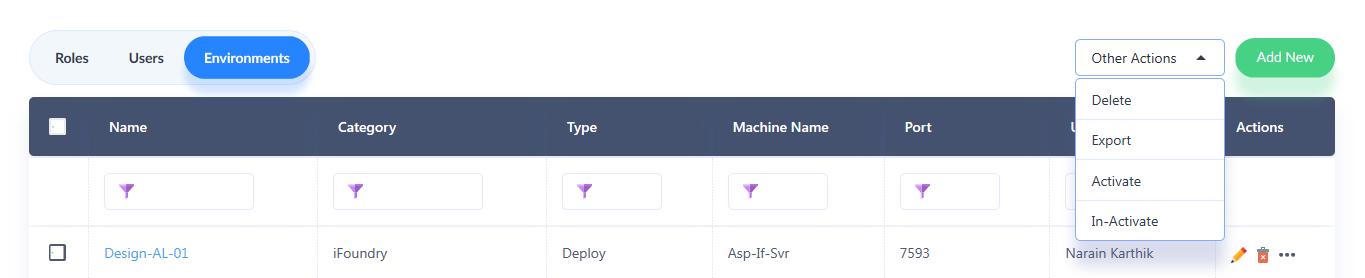Creating Environments
Environments are configured in iFoundry via Port Number using which information is transferred from Design time to specified environments.
1. To create environments, navigate to the main menu, and under the ‘Administration’ module, click on Environments.
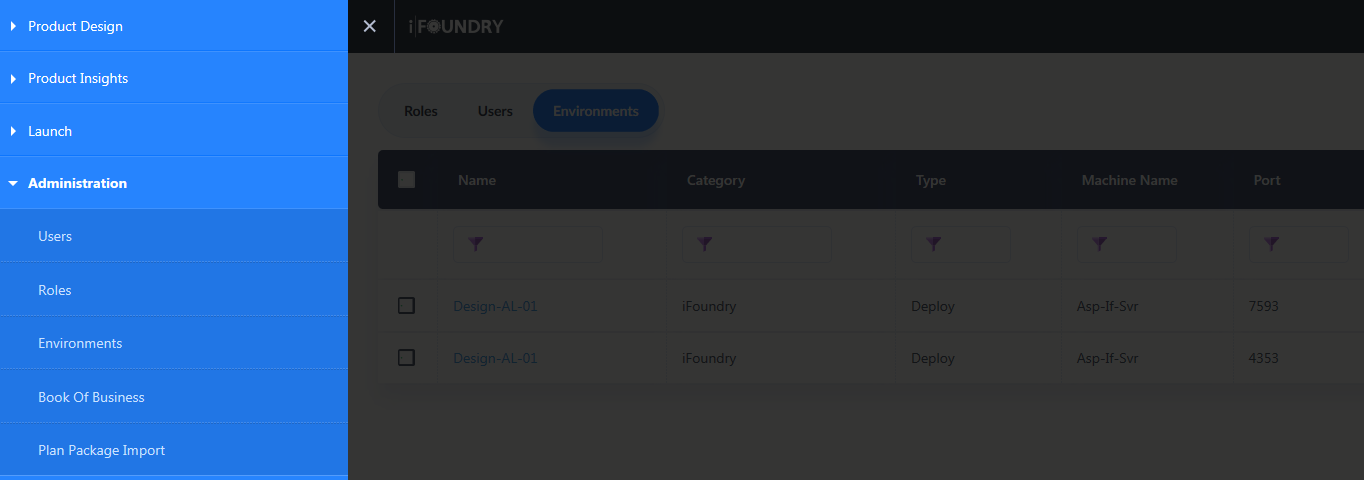
2. In the new window that appears, click on the Environments tab on top of the grid.
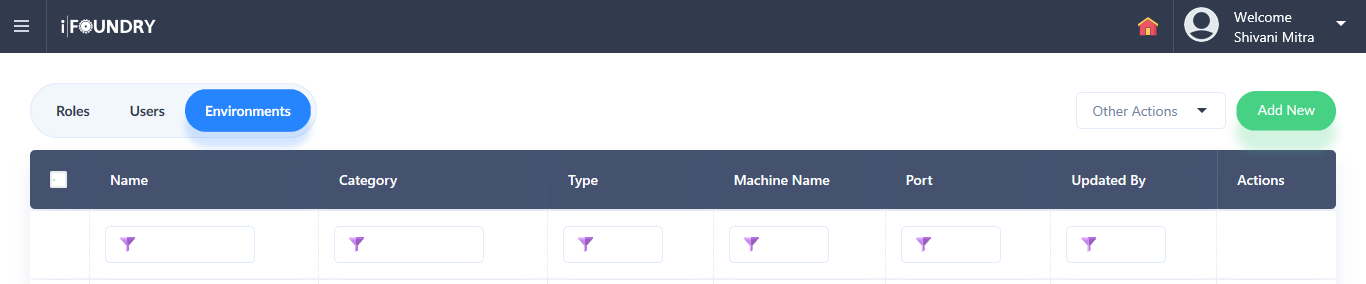
3. To add a new environment, click ‘Add New’ to create a new environment.
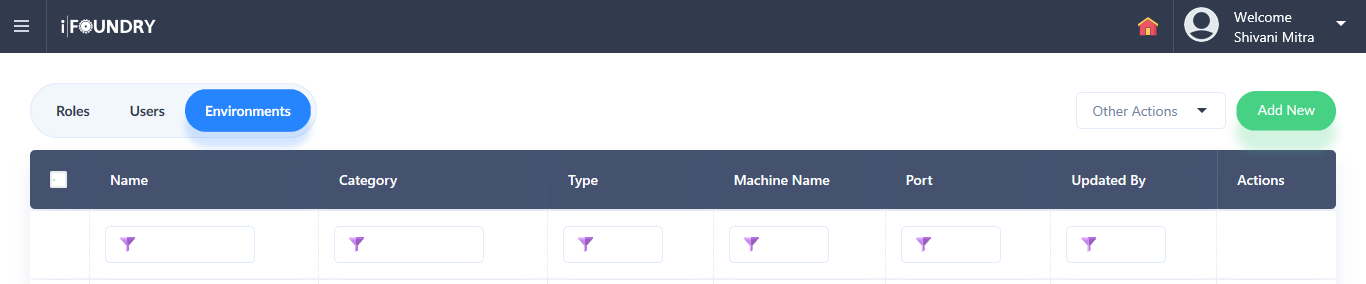
4. Under Basic Details, input data into the following fields:
a) Name: Input the desired name for the environment. Example: Production Environment.
b) Display Name: Input the desired Display name for the environment being created.
c) Description: While not mandatory, a user can describe the process that is followed in the environment.
d) Category: Click on the applicable Category for the environment.
e) Select Roles: Select the Roles who will be assigned specific permissions for the environment.
f) Authentication Type: Select the appropriate authentication from the drop-down menu.
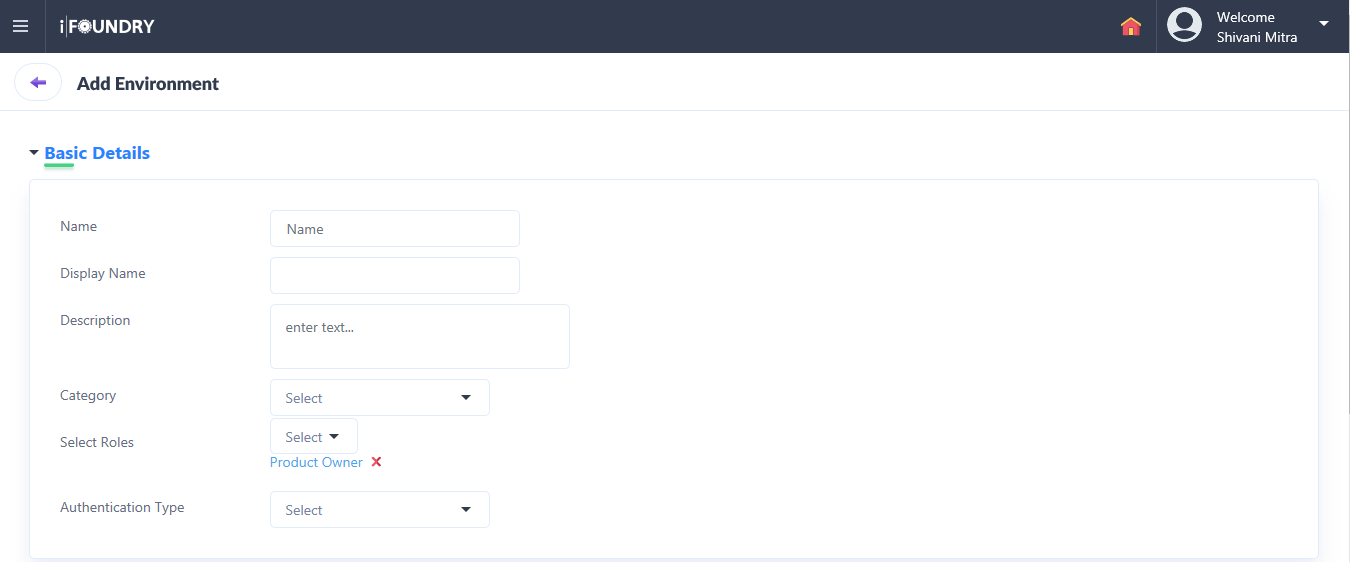
5. Under Server info, select and input data into the following fields.
a) Type: Depending on whether the environment is to design or to deploy, select the applicable type.
b) Is Https Enabled: Depending on whether the environment is Https enabled or not, toggle between Yes or No.
c) Machine Name: Input the Machine name where the server has been hosted.
d) Port Number: Input the port number for the server.
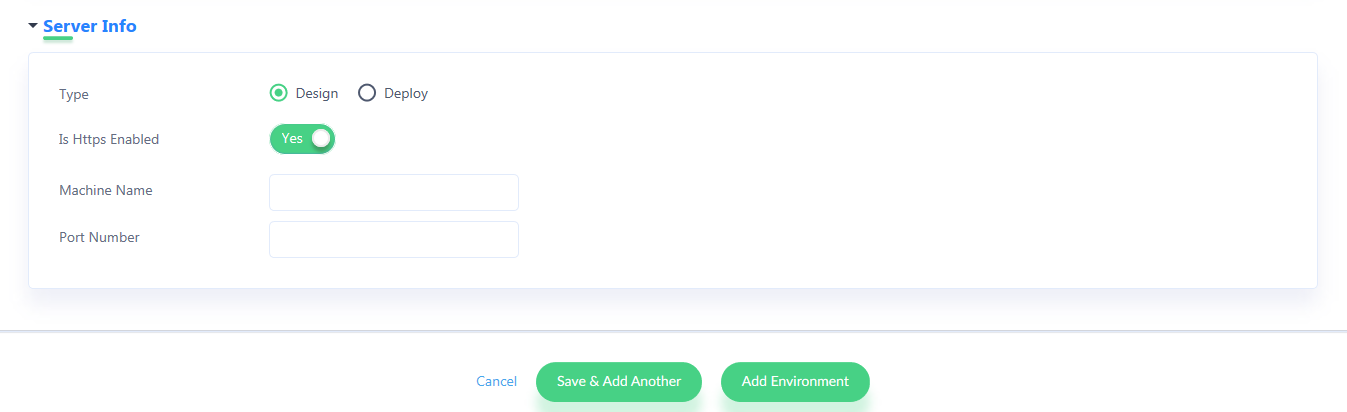
6. To add multiple environments, click on Save & Add Another. In doing so, the page to create environment will appear again where a new environment can be added.
7. Once the information provided in the fields are satisfactory, click on Add Environment. In doing so, the environment so created appears in the environments grid.
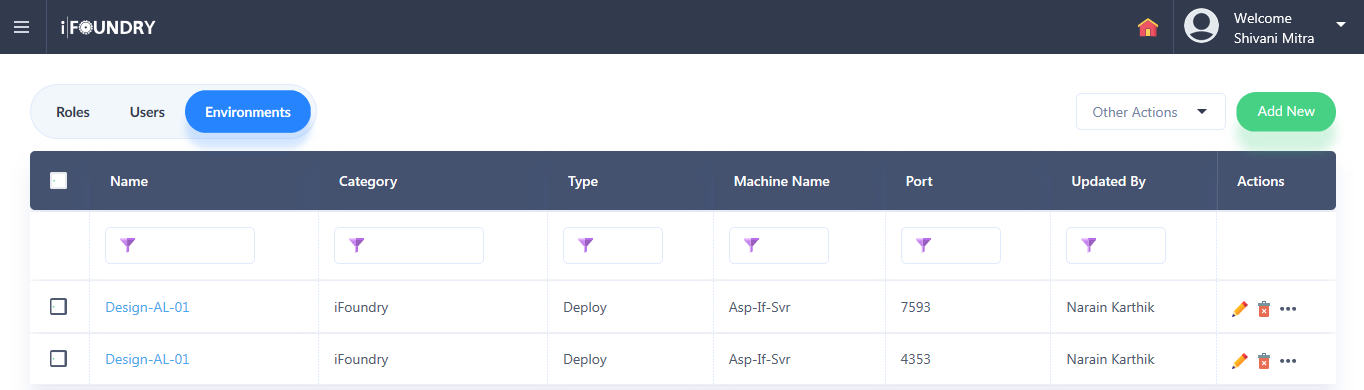
8. As seen in the list, information pertaining to the Environments, along with Name, Category, Type, Machine Name, Port, Updated By and actions such as edit and delete will appear against each Environment created.


9. Other actions such as Delete, Export, Activate and In-activate for one or all the environments created can also be accessed from the drop-down menu above the grid.